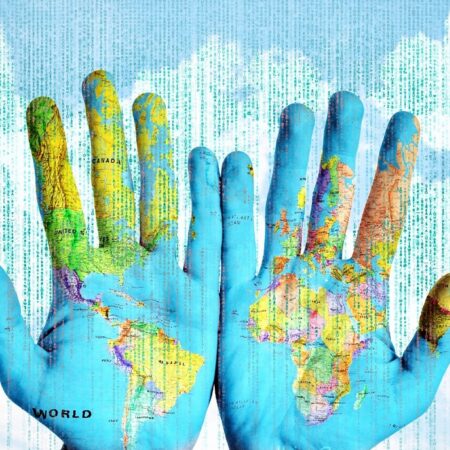Comprehensive Guide to Upgrading Terraform Versions

Upgrading Terraform versions is essential for maintaining optimal performance, security, and compatibility in your infrastructure management. This guide provides clear, actionable steps for updating your Terraform version, highlighting the benefits of staying current and addressing the risks associated with outdated versions.
Terraform and its Versions at a Glance
Terraform, developed by HashiCorp, is an open-source Infrastructure as Code (IaC) tool that efficiently manages cloud and on-premises resources. It automates the provisioning of infrastructure through declarative configuration files. Terraform follows a semantic versioning system (MAJOR.MINOR.PATCH) for its releases:
- Major versions: Indicate incompatible API changes. These changes require adjustments in configuration files to maintain compatibility;
- Minor versions: Add new, backward-compatible features. These updates enhance functionality without disrupting existing configurations;
- Patch versions: Include backward-compatible bug fixes. These updates address issues and improve stability.
Keeping track of these version increments helps users understand the impact of updates and prepare for necessary changes.
Importance of Staying Up-to-Date with Terraform Versions
Staying current with Terraform versions is crucial for several reasons. Security is a primary concern, as new versions often include critical security patches that protect against vulnerabilities. Outdated versions might expose infrastructure to risks. Performance improvements are another significant benefit, with updates frequently optimizing resource usage and reducing provisioning times. Regular updates also resolve known issues, enhancing the overall reliability of Terraform.
Additionally, staying up-to-date ensures access to new features and capabilities, which can streamline infrastructure management and increase efficiency. Compatibility with the latest provider versions is also maintained, supporting new cloud services and APIs. By staying current, users can leverage these benefits and maintain a robust, secure, and efficient infrastructure.
Understanding the Difference Between Provider and Terraform Versions
Terraform operates with providers—plugins that allow it to manage resources on various platforms such as AWS, Azure, and Google Cloud. Each provider has its own versioning system, which may not always align with Terraform’s version. It’s important to distinguish between these two:
- Terraform Versions: Dictate the core functionality and features of Terraform itself;
- Provider Versions: Define the capabilities and updates specific to managing resources on a particular platform.
Compatibility between Terraform and provider versions is essential to avoid errors or unexpected behavior. To manage this effectively:
- Specify Version Constraints: Use the required_providers block in configuration files to specify the exact versions of providers. This ensures consistent and predictable behavior across different environments;
- Review Release Notes: Regularly check release notes for both Terraform and providers to stay informed about updates, breaking changes, and new features;
- Test Upgrades: Before upgrading in a production environment, test new versions in a staging environment to identify and resolve potential issues.
Maintaining this compatibility ensures smooth operation and leverages the latest improvements in both Terraform and its providers.
Why Upgrade Terraform Version?
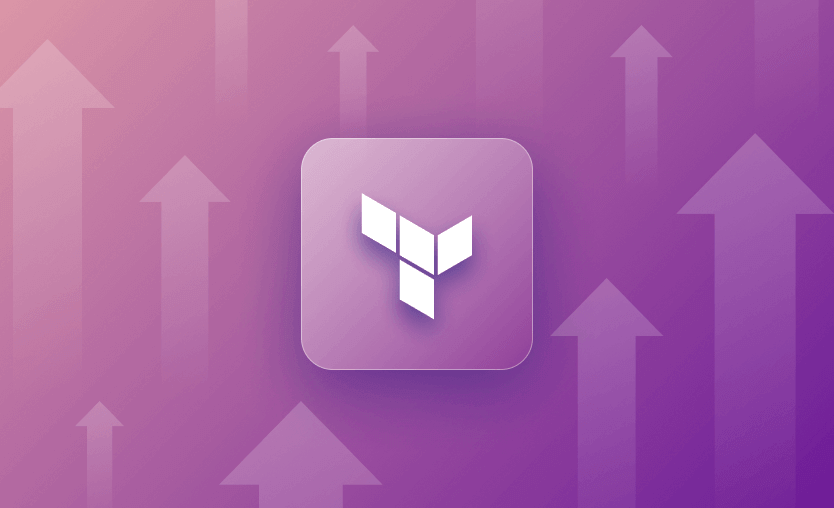
Upgrading to the latest Terraform version provides several key benefits. Access to new features and improvements simplifies infrastructure management, enhances efficiency, and enables more advanced functionalities. Enhanced security is another critical advantage, as new versions include important security patches and bug fixes that address vulnerabilities, ensuring a more secure and stable Terraform environment.
Compatibility with updated provider versions is maintained, which is essential as cloud providers frequently update their services and APIs. Keeping Terraform current allows users to leverage new resource types and features. Furthermore, upgrading aligns with Infrastructure as Code (IaC) best practices. Terraform’s development team continuously enhances state management and error handling, helping users adopt these best practices and optimize their infrastructure management workflows.
Risks of Not Upgrading Terraform Version
Not upgrading Terraform can expose your infrastructure to several risks:
- Older versions may contain known security vulnerabilities that could be exploited, putting your infrastructure at risk. Missing out on performance optimizations is another downside, as new versions often include improvements that reduce the time and resources needed for infrastructure management;
- Compatibility issues with provider versions can arise, causing errors or preventing the use of new features, which hinders effective cloud resource management. Additionally, outdated versions may not support the latest syntax or capabilities, limiting your ability to take advantage of new features and improvements in Terraform’s functionality.
Checking the Current Terraform Version
To check the current Terraform version, use the CLI command terraform version. This command provides essential information about the installed version, the platform it’s running on, and the installed providers. For a more detailed output, you can use the -json flag, which formats the version information as a JSON object. This detailed information helps in ensuring that your Terraform environment is up-to-date and compatible with your infrastructure needs.
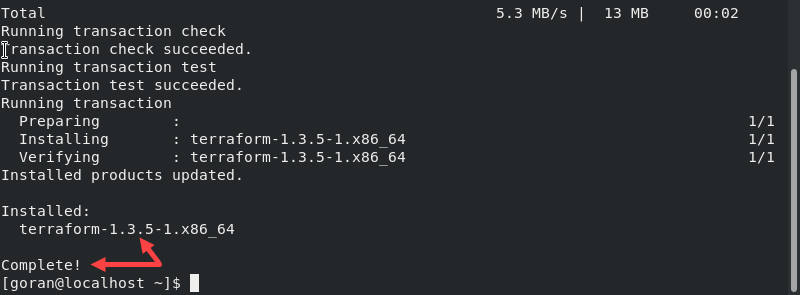
To check the current Terraform version, use the CLI command Terraform version. This provides essential information about the installed version, platform, installed providers, and upgrade and security checks. Adding the -json flag formats the version information as a JSON object, excluding upgrade or security details.
Understanding the Output
The Terraform version command output typically includes:
- The Terraform version (e.g., 0.14.9);
- Provider versions and their respective versions;
- Additional details such as build information or installation path.
Interpreting the Version Format
Terraform follows semantic versioning, which uses the format MAJOR.MINOR.PATCH to label its versions.
- MAJOR version: Incremented for significant changes that may break compatibility;
- MINOR version: Increased for new features or non-breaking changes;
- PATCH version: Raised for bug fixes or minor updates.
Examples of Version Numbers and Their Meanings
- 0.14.9: A PATCH release indicating bug fixes or minor updates within the 0.14 MINOR version;
- 0.15.0: A new MINOR release introducing new features or changes while maintaining backward compatibility;
- 1.0.0: A new MAJOR release that may include breaking changes or substantial architectural alterations.
Valid Version Constraints
Terraform uses a specific syntax for version constraints, similar to other dependency management systems:
- = (or no operator): Matches the exact version;
- !=: Excludes the specified version;
- >: Greater than the specified version;
- >=: Greater than or equal to the specified version;
- <: Less than the specified version;
- <=: Less than or equal to the specified version;
- ~>: Pessimistic constraint operator, allowing updates within a certain range.
Best Practices for Version Constraints
Specifying exact versions for third-party modules ensures stability and predictability in your infrastructure. By locking module versions:
- Controlled Updates: Updates occur only when you decide, reducing the risk of unexpected changes;
- Consistency: Consistent environments across different stages (development, staging, production);
- Reduced Downtime: Minimizes the risk of downtime due to unexpected module updates.
Terraform Core and Provider Versions
For reusable modules, it’s best to constrain only the minimum allowed versions:
- Avoid Incompatibilities: This approach prevents known incompatibilities while allowing users the flexibility to upgrade to newer versions as needed;
- Flexibility: Users can adopt new versions without being forced by the module constraints.
How to Upgrade Terraform Version
- Environment Preparation: Use tools like tfenv or the official Terraform Docker image to manage different Terraform versions locally;
- Final Plan Execution: Run a final terraform plan with the current version to identify and address any deprecation warnings;
- Version Testing: Perform a terraform plan with the new version to check for necessary modifications;
- Apply Changes: Once warnings and issues are resolved, execute terraform apply to update the Terraform version in your infrastructure.
Upgrade Terraform Version in Terraform Cloud
Upgrading Terraform in Terraform Cloud requires careful planning and execution to ensure a smooth transition. Follow these steps to update your workspace and maintain compatibility with the latest Terraform version.
Workspace Configuration
- Create a New Workspace: Begin by setting up a new workspace in Terraform Cloud. This new workspace should be configured to meet your infrastructure requirements and align with your project goals;
- Update Version Constraints: Modify your Terraform configuration files to specify the new version of Terraform. This ensures that your infrastructure as code scripts are compatible with the latest features and improvements;
- Manage Branches: Organize your changes by creating a new branch. Stage your changes, commit them, and push the updates to your repository. This keeps your updates isolated until they are tested and ready for deployment.
Testing and Deployment
Before applying the new version to your live environment, it’s important to test the changes to ensure compatibility and stability.
- Run a Speculative Plan: Submit a pull request to initiate a speculative plan. This action runs your Terraform changes in a simulated environment, allowing you to verify that the new version works with your current configuration without making actual changes to your infrastructure;
- Perform an Empty Apply: Execute an empty apply run to update the state file format in your workspace. This step is essential to ensure that your state file is compatible with the new Terraform version, reducing the risk of errors during the actual deployment.
By following these steps, you can upgrade your Terraform version in Terraform Cloud efficiently, ensuring that your infrastructure remains robust and up-to-date with the latest improvements.
Conclusion
Upgrading Terraform versions is critical for maintaining a secure, efficient, and compatible infrastructure. Following this guide will help you transition to newer versions smoothly, ensuring you benefit from the latest features and improvements. Staying proactive with updates helps mitigate security vulnerabilities, performance issues, and compatibility problems. Utilizing tools like Zeet can further simplify the upgrade process, ensuring your team remains effective and productive.
Newest
- The Importance of Encryption in Protecting Corporate Data
- Microsoft Technologies in Healthcare: New Opportunities
- Comprehensive Guide to Upgrading Terraform Versions
- Staying Warm in the Backcountry: Top Sitka Pieces for Canadian Expeditions
- Innovations in Sports Betting: The Role of Technology in 2023
About
Man is what he consumes. This statement in the modern world now applies not only to food. Man is alive thanks not only to his daily bread. Every day we consume gigabytes of information, in one day we process it as much as in the Middle Ages people did not receive in their entire life. We just woke up and immediately check e-mail notifications, while we have breakfast, scroll through the feed on VKontakte or any other social network, in our free time we watch videos on YouTube, etc. etc. By these actions, we not only consume, but also create information. Each of our steps on the Internet, any of our clicks, all movements from site to site are recorded and recorded. This is called the user’s social data. It is they who make up our virtual personality. And this personality of ours has its own price, for which they are willing to pay big money.