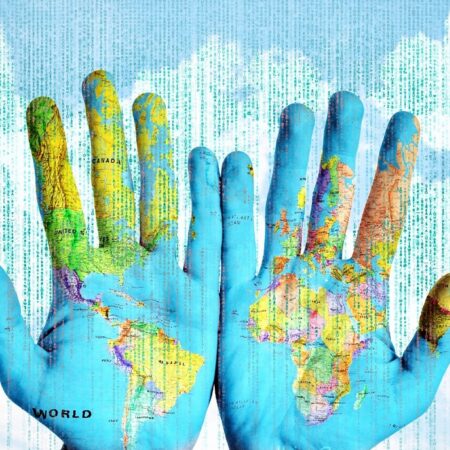Protect your smartphone

Be sure to turn on the screen lock.
And it’s better to use a password rather than a pattern, fingerprint, or facial scan. According to studies, it’s easy to guess or spy on the graphic key.
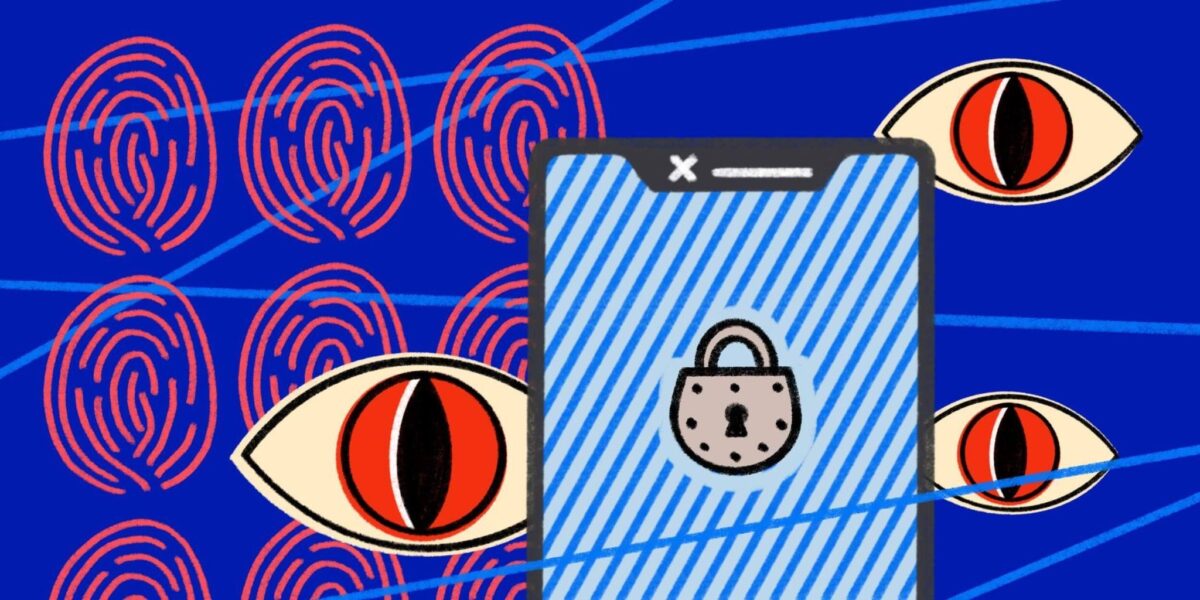
And it’s possible to pass biometrics against your will – by forcing your finger to the scanner or bringing your smartphone close to your face. If you still can’t do without biometrics, at least turn them off when going to risky events (like rallies).
Don’t give your unlock password to anyone and don’t use combinations that are easy to pick – your birthday or address certainly won’t work. Be careful when entering your password in public places. Make sure no one is looking over your shoulder. Otherwise, an intruder will have an additional temptation to steal your device.
Don’t install suspicious applications
Scammers successfully sneak malicious programs into the Play Store, so think carefully before you download something. Do not install unknown apps without ratings. Make sure it’s really what you want: look for errors in the title or the image. And don’t download anything from other stores. On most Android phones, by default, you can’t install third-party apps at all – don’t change that setting.
Turn off notifications
Both Android smartphones and iPhones have a handy feature – displaying the latest notifications received on the locked screen. This is useful if you want to catch a glimpse of the display and see what you’ve been texted.
But in the same way, anyone can see the last messages you received, and they don’t need to unlock the smartphone. So stop your device from displaying notifications and turn off reading your messages out loud.
Use a messenger with end-to-end encryption
In this case, the message is encrypted on the sender’s side, and decrypted on the recipient’s gadget. Only these two people can read the text of the message. And if the correspondence is intercepted by third parties, they will see just a set of symbols.
The most popular messengers in this category are Signal and Telegram. In both of them, you can set a timer so that messages are deleted from all devices after a certain period of time. However, in Telegram, this function is activated manually and only in protected chats. Both messengers are tied to a phone number. And you can read about their differences as well as alternatives here.
- Telegram Messenger
- Signal is a private messenger
If you want to talk to a friend in Telegram with your voice, but fear that you might be overheard – do the so-called key reconciliation. When calling, look at the top right corner of the screen – four emoticons should appear there. Ask the person you are calling what emoticons they see, and if they are identical to yours – the conversation is encrypted.
We don’t recommend using WhatsApp. Although it also has end-to-end encryption, this messenger is owned by Facebook* and shares some of your data with it. In fact, never discuss confidential matters on social networks.
It’s a little easier for Apple users, who can text using iMessage. But be careful. This messenger has strong encryption, but it saves copies of messages to iCloud by default. Turn off this option in the settings and ask your interlocutors to do the same.
Texting and simple calls to discuss important things is best not used at all. If you find yourself in a place where there is no mobile Internet, you can exchange encrypted messages using the Silence app. However, it only works on Android.
Keep an eye on the webcam.
- Check the webcam light. It should be off when you’re not using your camera. If you notice it blinking, someone may be turning it on remotely. If it’s on, it means the camera is recording video. Even if you haven’t noticed anything like that, tape it up just in case.
- Go through your saved files. If someone uses the camera without your knowledge, there may be audio or video files on your computer. Go to the folder containing the recordings and see if there’s anything you don’t need. At the same time, make sure that the file saving settings have not been changed.
- Check for unknown programs. They may have gotten onto your computer if you downloaded a virus or malware. Try running the camera. If the message appears that it is already in use, it means that some program is controlling it. See if you actually installed it.
- Recall if the camera has been acting strangely. If it rotates or makes noises without any action on your part, it may have been hacked. Unplug it and buy a new one without the fancy features.
- Check the security settings. Warn if your password was changed to the factory default, you can’t change it anymore, your admin name changed, or the firewall protecting your camera was disabled.
- Check the data stream. Unexpected spikes in network traffic can be a signal that some data is being transmitted without your knowledge. Check to see if this is the case. In Windows 10, you do this by opening the “Application Log” tab in Task Manager, and in macOS, the “Network” tab in System Monitor. There you’ll see which programs are going online. Watch your processes to see if your webcam or some unknown program is sending data.

Encrypt your hard drive
Then you won’t be able to access its contents without a password that only you have. It is better to do this not only on your computer, but also on your smartphone.
Many smartphones now have a built-in full-disk encryption feature. Some versions of Android have it enabled by default, while others require you to do it yourself. On an iPhone with a recently updated operating system, you need to enter a password to do this.
On a computer, use your operating system’s encryption feature. On macOS, just turn on FileVault. On Windows, use BitLocker. If you have Windows 10 Pro, encryption is enabled by default.
Or apply a special tool called VeraCrypt. You can use it to encrypt the entire disk or a part of it. Here we wrote how to work with this program. However, although it is considered secure, it is better to use the options that are available in the operating system.